Retailers
Manage your Retailers connections to your Brand
One of the most important parts of the Supplier Market is allowing Retailers to connect to your Brand. Accepted connections allow Retailers to not only view Costs for your items, but also Order directly from your Brand through the Supplier Market.
This article will go over the various facets related to Retailers, and what you should expect with Accepted or Denied connection requests.
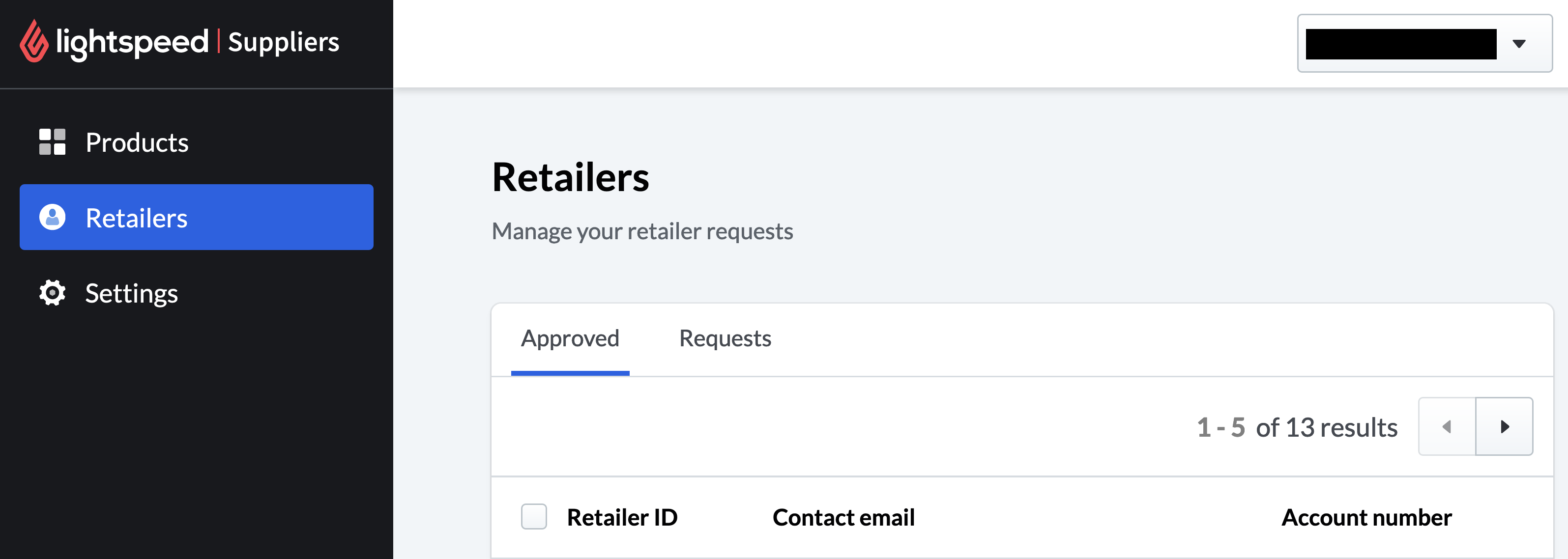
Approved Tab
By default, when you navigate to the Retailers tab you will be presented all Approved connections to your Brand. Retailers listed here, whether Test accounts during your setup period or legitimate Retailers, will have access to the following information:
- Your entire hosted Catalog
- Costs associated with the items
- Ordering functionality
For now, the 3 bits of information provided are:
Retailer ID: The Internal Lightspeed Account NumberContact email: The email associated with the Connected UserAccount Number*: The Account Number the Retailer specified when submitting a Connection Request
*Account Numbers are optional when submitted a Connection Request
Requests Tab
Retailer who wish to Connect to your Brand will submit a Connection Request, and those requests land in this Requests tab. Similar to the Approved tab, you can review the connections and move on to Approving or Declining their connection requests.
If you have specified in your Settings to Allow Instant Ordering, you will not need to review this tab as all Connection Requests will be auto-approved.
See Ordering Rules for setting up Allow Instant Ordering
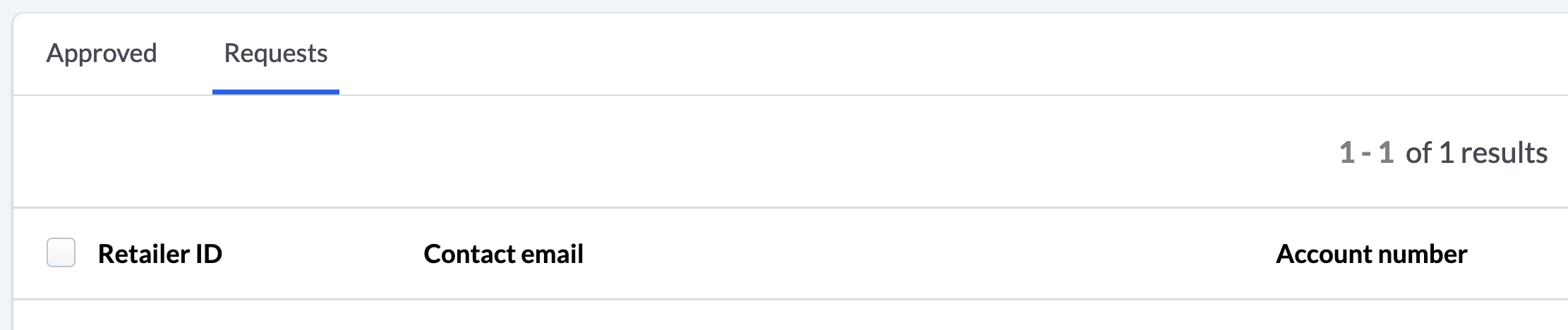
Approving or Declining Connection Requests
Depending on your settings, you may choose to allow all Retailers to connect to your Brand. However, if you decide you would like to vet all incoming Retailer Connection Requests, considering the following.
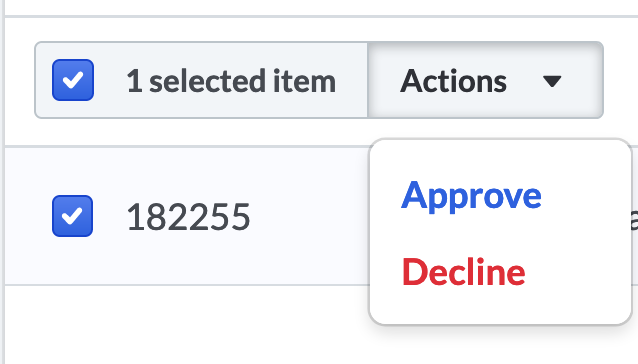
Connection Requests that populate in this Requests tab should be reviewed with 3 goals in mind:
- This is a current customer of my Brand, and I
Approvethis connection. - This Retailer is not a current customer of my Brand, and should be considered a Sales Lead. Your Sales team should reach out to this Retailer to begin the account setup on your end.
- This Retailer has been reviewed, and does not meet the requirements to Order from my Brand. This request should be
Declined
Once Approved, their information will be shifted to the Approved tab, displaying with the other approved connections.
If Declined, the request will disappear from your Retailers section and a message will display to the Retailer stating their connection has been Declined.
*Retailers may submit another Connection Request after a Decline.
Managing existing connections
You will be able to revoke an active connection at any point.
- Navigate to the
Approvedtab - Select the checkbox next to the Retailer you wish to remove
- Click on the newly available
Actionsbuttons, and selectDecline
Updated about 5 years ago
