Backoffice Account and Setup
Uses
As a Vendor, you will be able to regularly monitor and manage your Catalog through your Backoffice Account
Login URL: https://supplier-backoffice.lightspeedapp.com/
Currently, we offer the following services through the Backoffice:
- Product Management
- SFTP Connection Setup
Setup
Fill out the Google Form Here to provide us with the information to setup up your account.
If your organization has different Catalog data per country, please fill out the Google Form an additional time for each country you will be providing a Catalog for.
- If you have already filled this form out, you should already have received a OneTimeSecret link with your credentials to access to your Backoffice account. Please email [email protected] if you have not been provided access credentials
At this time, access to the Backoffice is limited to one user. Additional user access will be available in the future.
Logging in
We will provide you a OneTimeSecret link that contains your credentials to access your Backoffice account.
Once you have successfully logged in, you can establish your SFTP connection under Settings:
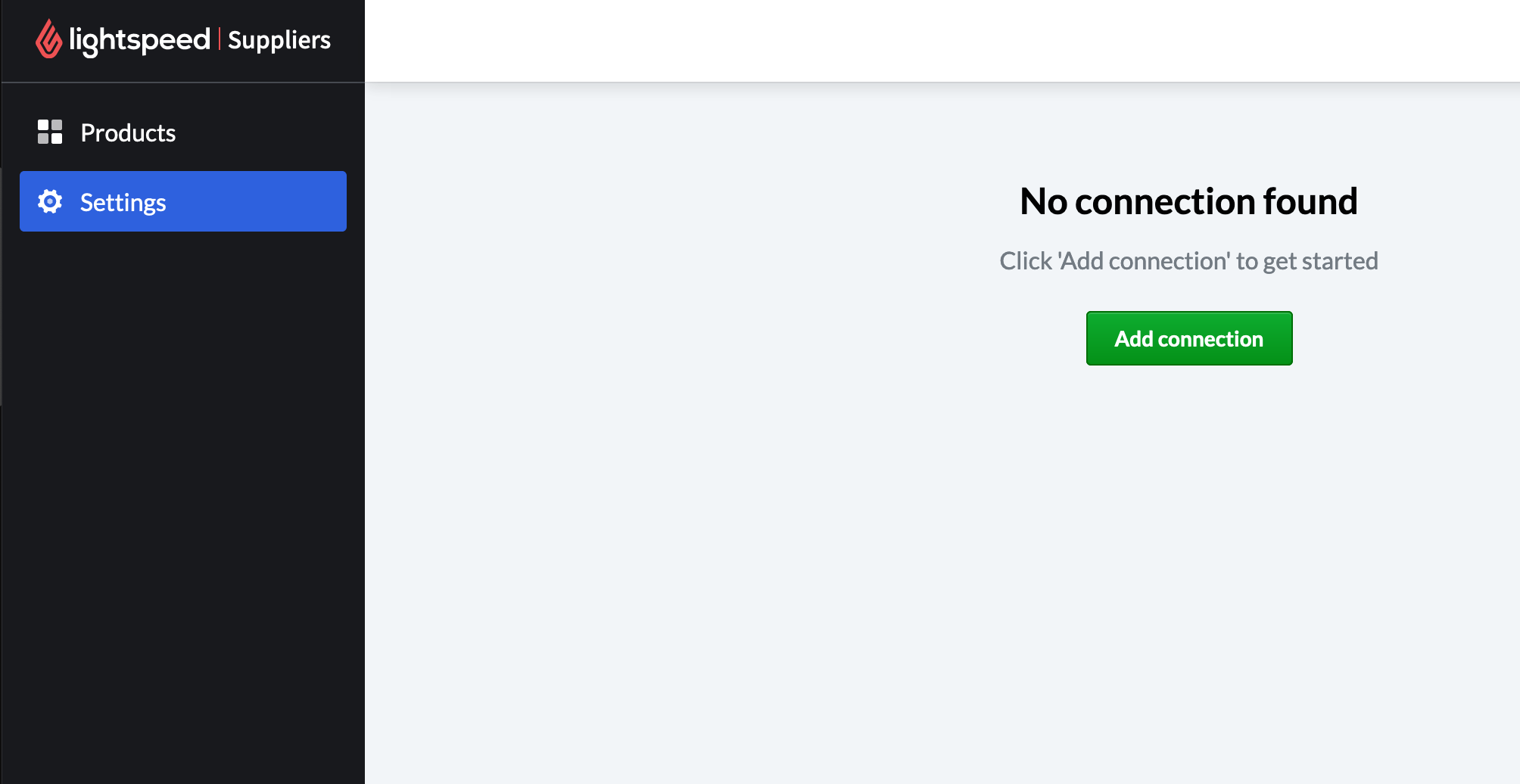
Establishing an SFTP Connection
Fill out the "Add Connection" form to specify the path to your Catalog file and LightSpeed's access credentials to your server.
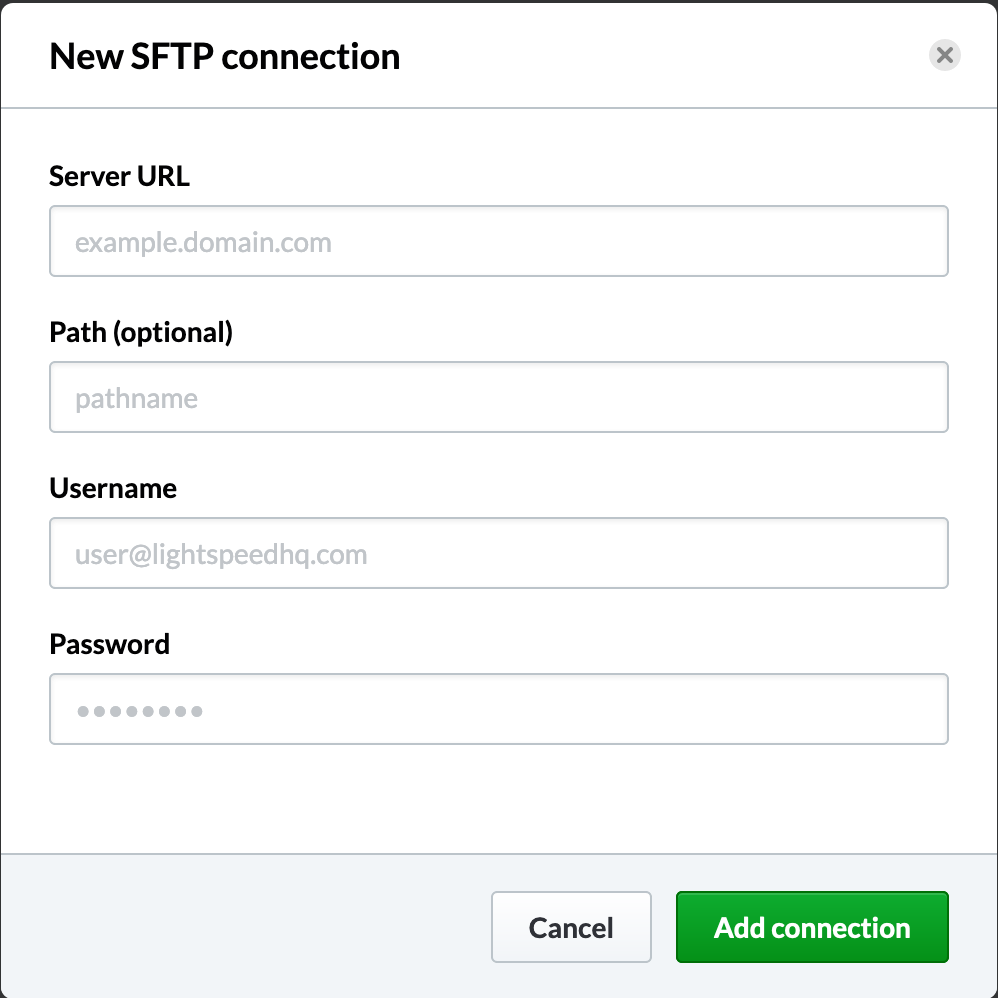
Credentials
The
UsernameandPasswordunder "New SFTP Connection" are the credentials you have created for LightSpeed to access your server, not to be confused by your Backoffice login credentials.
To verify your connection is active, navigate to the Products tab 1 business day after you have input our access credentials. Your brands products will display there if the connection was successful.
We will provide you an error report after the initial sync containing the list of items that need modification before they can be included in the Catalog.
Sync Frequency
Once a connection has been established to your server, LightSpeed will pull all contents of the specified path every night at 12am EST. Only include data you want LightSpeed to access.
API Credentials
You API Credentials, used for Syncing your Catalog and Processing Orders are available in the "Settings" tab of your account, under the "API Credentials" tab. They are hidden by default, however can be revealed by selecting "Reveal Keys".
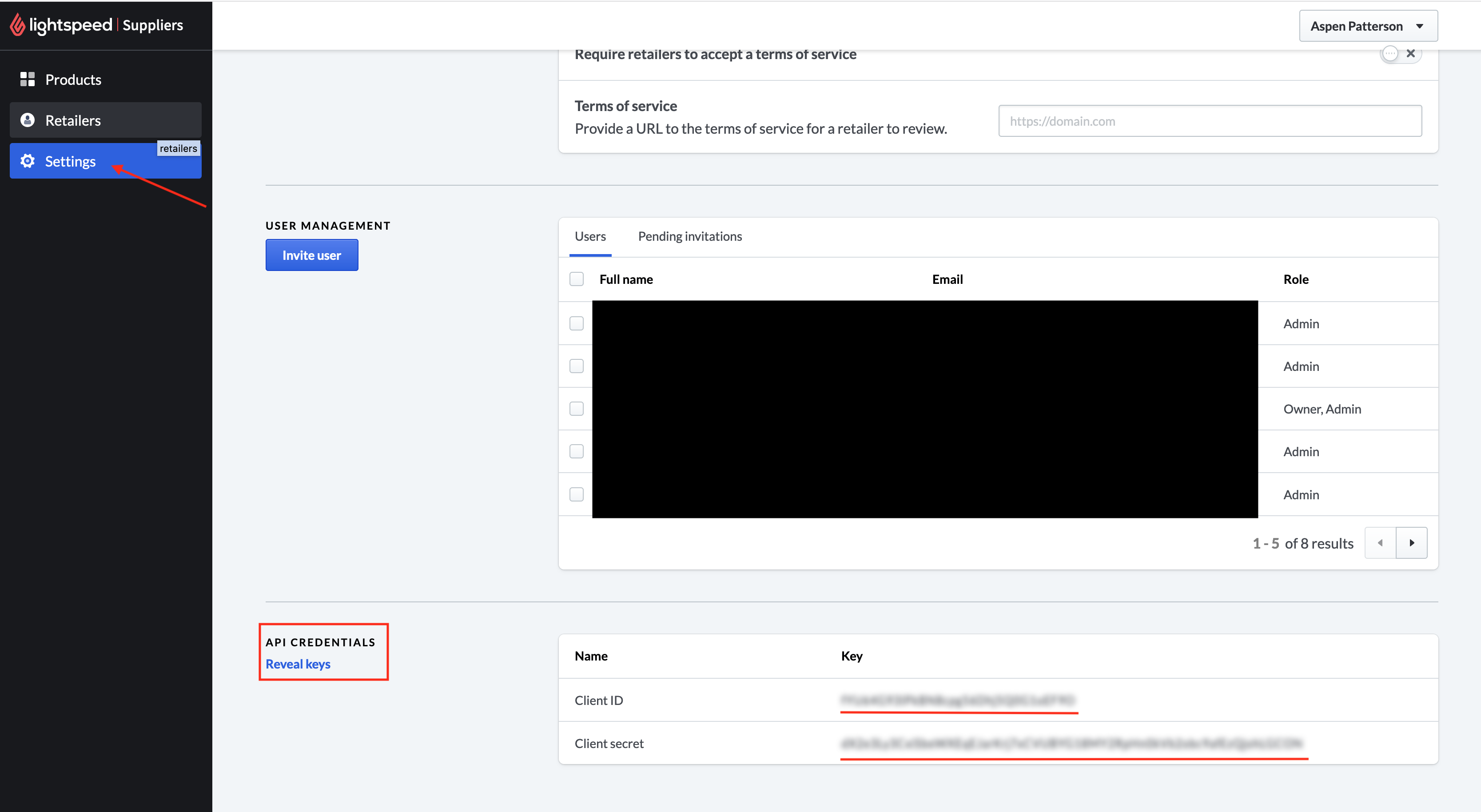
API Credentials
Security
API Credentials can be viewed by anyone with access to your Brands Backoffice Account
If you have any questions, please reach out to us at [email protected]
Updated about 5 years ago
