Processing a Retailers Order
Completing an Order from Start to Finish
1. How to Review your Incoming Retailer Connection Requests
The submitted request will be available in your Lightspeed Backoffice account to review (see Figure 1.0). You can either accept or decline an incoming request.
Accept: The retailer is able to immediately compose orders to your brandDecline: The retailer is unable to purchase from you and they are free to subsequently request to connect again.
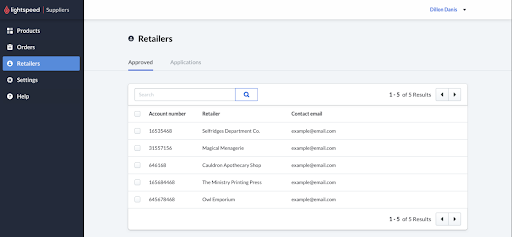
Figure 1.0: List of Retailers you are connected with as displayed in the Lightspeed Suppliers back office interface. To approve or decline a request you check the box and choose “Approve” or “Decline”.
2. Retrieve and create new orders in your B2B
Each time a retailer submits an order through Lightspeed for your brand, Lightspeed creates a new order within the Orders API.
To get a list of orders, send a GET request as defined in our API Definitions Orders Page
Retailers Experience
To view what a Retailer will see when placing an order Click Here
3. Fulfill your Orders and Create Shipments
After your incoming orders are approved by your sales or account team, it’s time for your fulfillment team to start shipping products to your customers.
A single order may be fulfilled in 1 or more shipments. For each shipment that has a distinct tracking number from your shipping provider, create a separate shipment within Lightspeed. This way your customers can easily manage the receiving of their packages.
Note: The order is now “locked” and the quantities, products, and costs cannot be modified.
To create a shipment using the Orders API, send a POST request as defined in our API Definitions Orders Page
Updated about 6 years ago
